Users: Explore your user base in Mixpanel
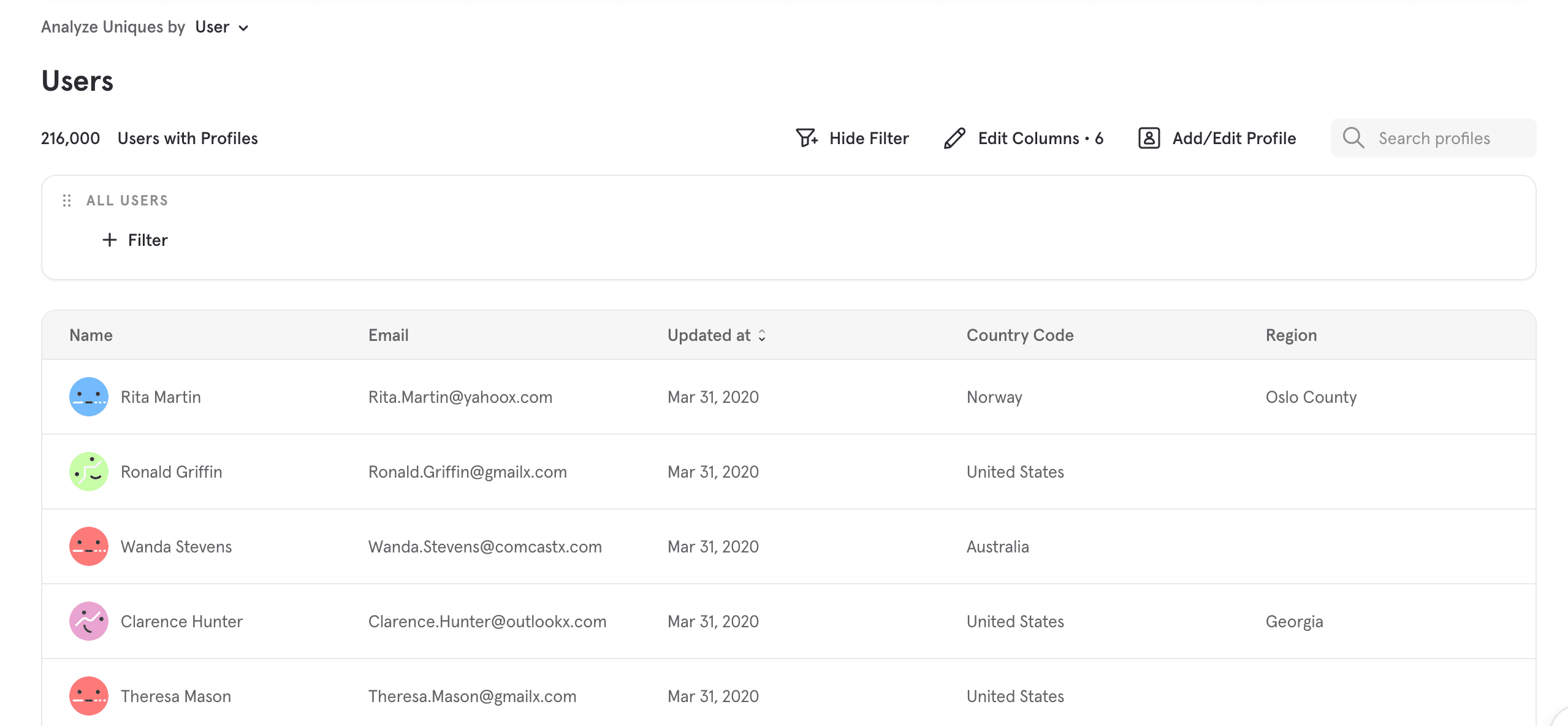
Mixpanel’s Users page allows you to filter users and gain a deeper understanding of how they interact with your website or application. By filtering your users into groups called cohorts, you can import these cohorts into other reports and perform analyses on those specific users.
If you want to import User Profiles into Mixpanel, see our User Profiles guide.
Use Case
Mixpanel’s Users page aggregates and organizes a collection of user profiles. This facilitates a granular view into the behavior of individual users or groups of users. The Users page can be used to:
- Count users based on behavior.
- Explore their unique history.
- Update user profiles.
- Create cohorts of groups of users.
Basic Features
You can select User Profiles or All Users in the Users page. If you select User Profiles, the page will only show users that have at least one user profile property set. If you select All Users, the page will show all users who have completed any event.
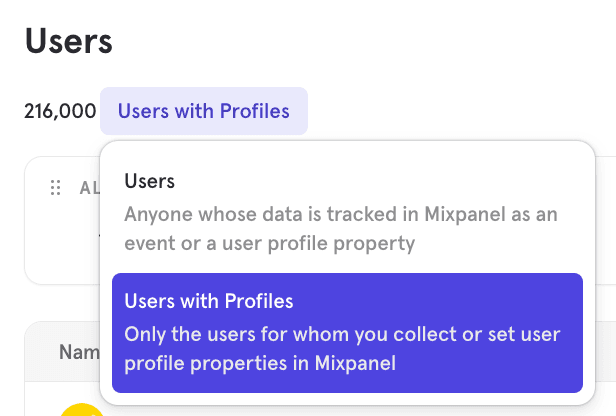
By clicking the name of a user in the User tables, you can explore that user’s unique history by examining their user profile. Learn more about the Users Profiles here.
Cohorts
A cohort is a group of users who share a certain set of properties or have performed a particular combination or frequency of events. You can create a cohort on the Users page by generating filtering criteria. Once a cohort is created, you can save it and use it to group and filter data in other Mixpanel reports.
Learn more about Cohorts here.
Modifying Table Columns
You may wish to change what data is displayed in the Users table. You can do so by clicking on Edit Columns and selecting / deselecting the profile properties you wish to display on the User table

FAQ
How do I create a Cohort out of a list of user IDs?
To create a Cohort from a list of user IDs that cannot be easily identified by a specific behavior or user property, use a CSV import to bulk update user profiles with a new user property. Then, use that property to isolate and define the Cohort.
Follow this guide to create a Cohort using a CSV file.
How do I download User Profiles in Mixpanel?
To download your user profiles from the Users page, simply click the Export icon. This will download all the profile data being displayed in the current report - to download more properties, edit your columns to select more properties. You can choose to filter the list or select individual profiles to download instead of downloading the full list.

Was this page useful?