Billing: How Mixpanel pricing works
How Mixpanel Pricing Works
Events
An event is a data point that represents an interaction between a user and your product. Events can be a wide range of interactions. Here are some examples:
- Social: Post Created, Friend Added
- E-Commerce: Added to Cart, Purchase Completed
- Media: Video Watched, Article Read
- SaaS: Document Created, Call Started
To decide which Mixpanel plan is right for you, first think about what events you want to track and the number of active users you have.
Computed Monthly Across Projects
Event-based pricing calculates the amount you are charged based on the number of events across all projects in your organization. Certain events and API updates are non-qualifying and excluded from the Monthly Events calculation:
- Identify (
$identify) - Create Alias (
$create_alias) - Merge (
$merge) - Opt In (
$opt_in) - Session Recording Checkpoint (
$mp_session_record) - User profile creation/updates
Plan Differences
There are three event-based billing plans to choose from: Free, Growth, and Enterprise. Growth and Enterprise plans have optional add-ons for Group Analytics (recommended for B2B) and Data Pipelines (exports your events to a data warehouse or cloud storage bucket). Refer to our pricing page for more information on the benefits and features of each plan.
The high-level differences between the three are:
- Free: Mixpanel is usage-based and you can use it for free for as long as you want, no trial needed. If you are new to Mixpanel and want to test it out, we encourage you to use our free plan and upgrade once you have an estimate of your project’s volume. Limited to a maximum of 5 saved reports per user account and 1M total events. Features like cohorts, lookup tables, custom properties, or permissions are not included.
- Growth: The typical Growth plan customer is a small team using Mixpanel (fewer than 50 employees). Growth plans purchased after February 2025 include the first 1M events free.
- Enterprise: Designed for large teams that require access controls and permissions, data governance features, dedicated onboarding support, and account management. Some exclusive reports for Enterprise are Signal, Experiments, and Impact, with features like Data Views, sensitive data classification, or SSO.
Choosing the Right Plan
How do I estimate how much Mixpanel will cost?
If you’re already using another tool, you might have the exact numbers you need. However, if you aren’t using another tool, the best way to estimate costs is to sign up and use our generous free plan. After a week, you’ll get a good estimate of your projected volume on your Plan Details & Billing page (see below).
View Events Usage
If you are currently tracking data, you can see your events’ consumption in your Organization Settings. Click on the gear icon in the upper right corner of Mixpanel, “Organization Settings”, and then the “Plan Details & Billing” tab.
From here, you can quickly view this billing period’s usage on the right side of the screen as well as the historical one by clicking the “View Historical Usage” link:
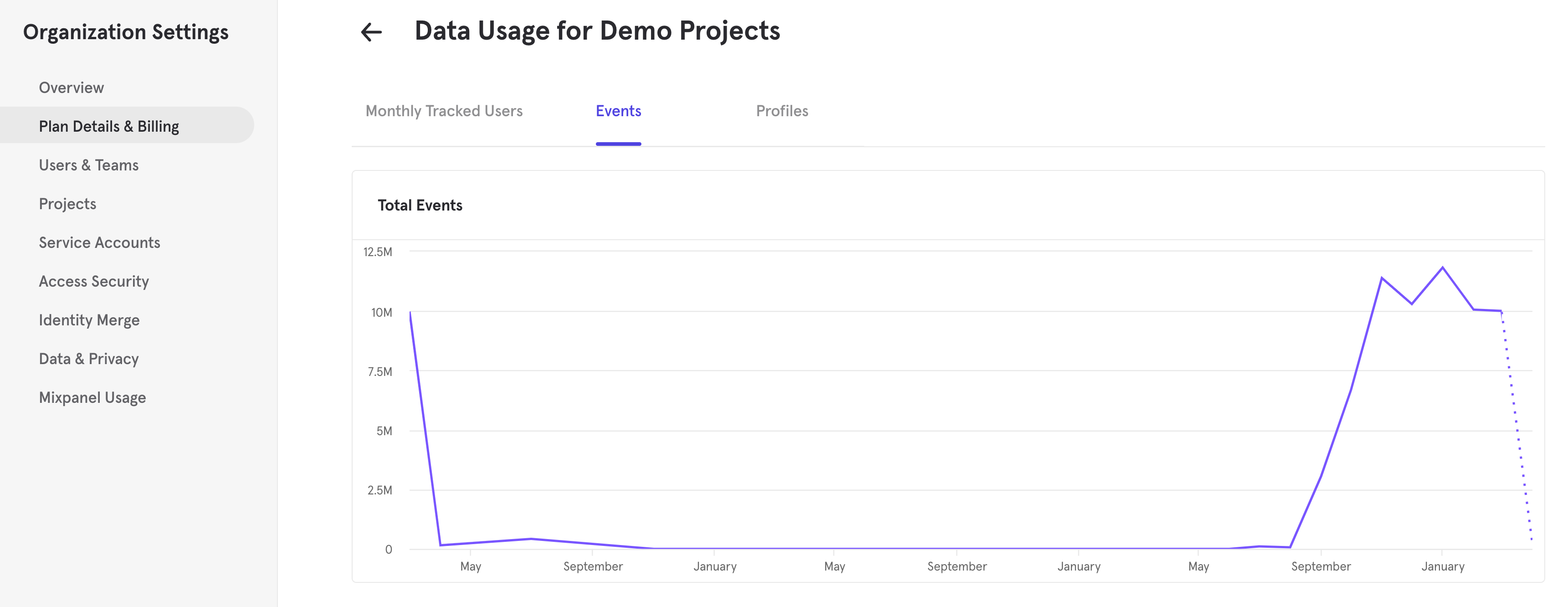
Group Analytics Add-On
The Group Analytics add-on allows behavioral analysis from a business or group level, as opposed to an individual level.
Check here for the technical documentation for Group Analytics, keeping in mind that implementing this feature is not trivial and includes sending your events with the key of the group they belong to. Group Analytics can’t be implemented retroactively for already ingested events.
This is a recommended feature for all B2B products that want answers to questions such as:
- What companies are engaging the most with a product?
- In instances with more than one user per account, such as a video streaming service, how are events triggered at an account level?
- What groups convert through a funnel to a goal event (as opposed to what individual users convert)?
Data Pipelines Add-On
The Data Pipelines Add-On exports the events in your Mixpanel project to a cloud storage bucket or data warehouse of your choice. It’s useful if you want to analyze Mixpanel events using SQL in your own environment. We offer a 30-day free trial of this feature, see the FAQ on how to enable it.
Metric Tree Add-on
The Metric Tree Add-On enables you to map your growth strategy in a quantitative and measurable way, and understand the logical relationship between your input metrics and output business outcomes. It is a collaborative space for you and your team to identify opportunities, have prioritization and trade-off discussions across Exec to ICs, and eventually take data backed decisions. You can read more about the functionality of Metric Trees here.
Billing & Payment
Mixpanel runs on a subscription service in which your card is charged at the beginning of every month or every year (depending on the plan you’ve purchased) to cover reporting services for that period of time.
Update billing information
You can only update billing information if you have “Owner” or “Billing Admin” permissions over your Mixpanel organization:
- Click on the gear icon at the upper-right corner of the purple menu at Mixpanel and then select “Organization Settings”.
- Then select at the left-hand menu “Plan Details & Billing” and click on “Manage Billing & Payment” as shown below.
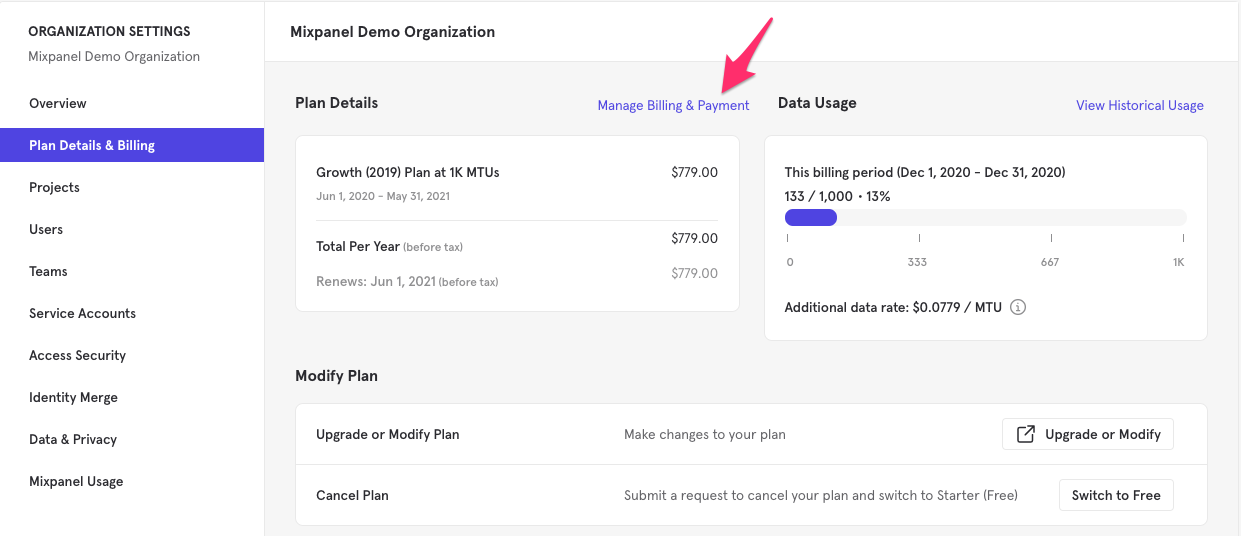
Troubleshoot payment issues
If you received a notification that your payment did not go through (via email, within the product or both), don’t worry, it’s quick and easy to get back up and running.
- Click on “Update the Payment Method” at the notification:
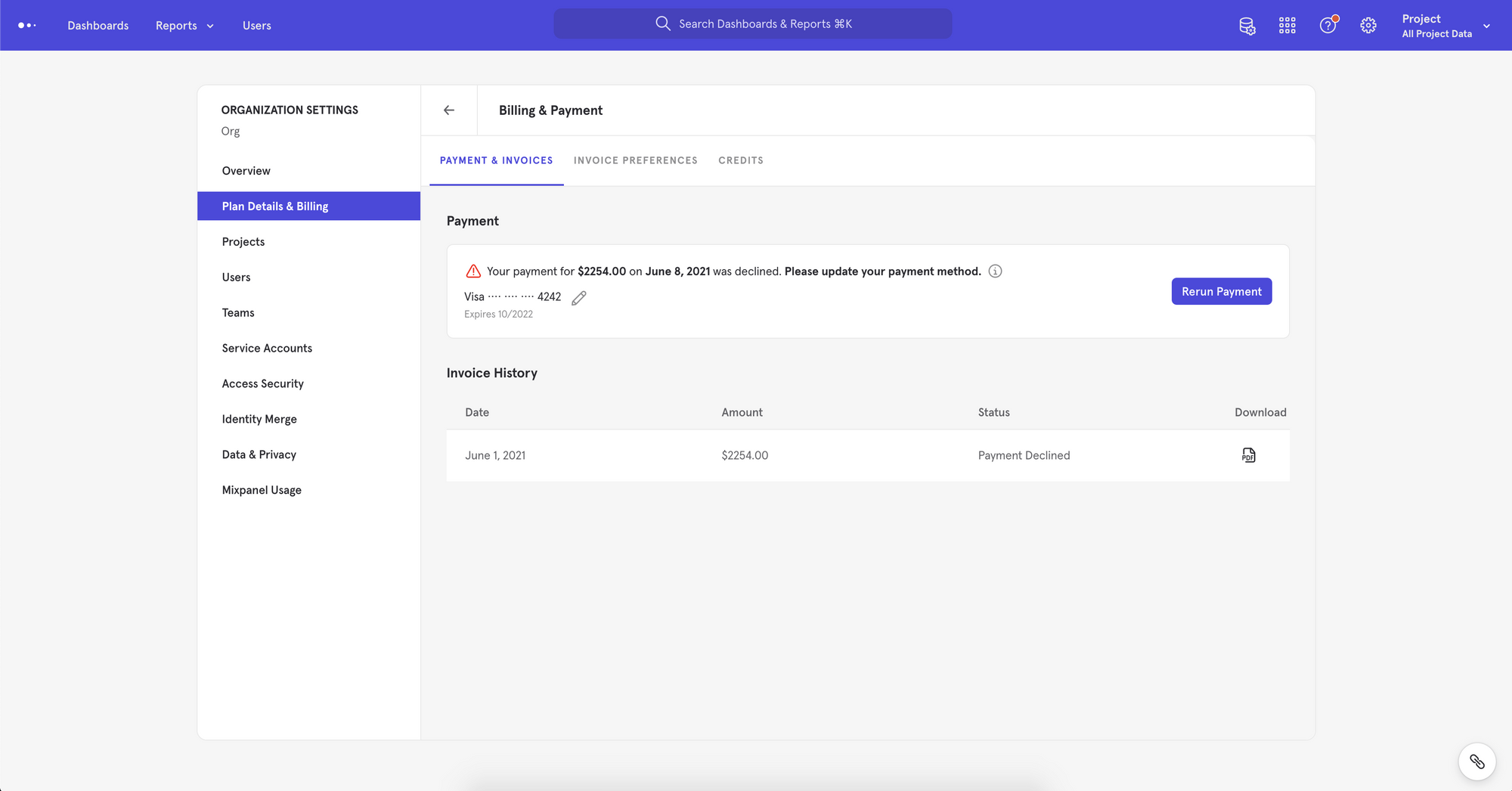
- Edit the credit card used clicking on the “edit-pencil” icon:

- Click on “Rerun payment”:

If the payment is successful, you will see a success message in the bottom left corner, and an error icon should no longer appear next to your payment information. Note: this can take up to a few minutes to process. You may check back later and it will not interrupt processing. If you and your bank are unable to resolve the issue, please reach out to our Support team.
Downgrade your plan to Free
You can only edit or downgrade your plan if you have “Owner” or “Billing Admin” permissions over your Mixpanel organization:
To submit a downgrade request:
- In “Organization settings” select “Plan Details & Billing”.
- Click “Switch to Free” at the bottom of the Plan Details & Billing section.
- When you click Submit, a request will be sent to Mixpanel’s Billing Team for processing.
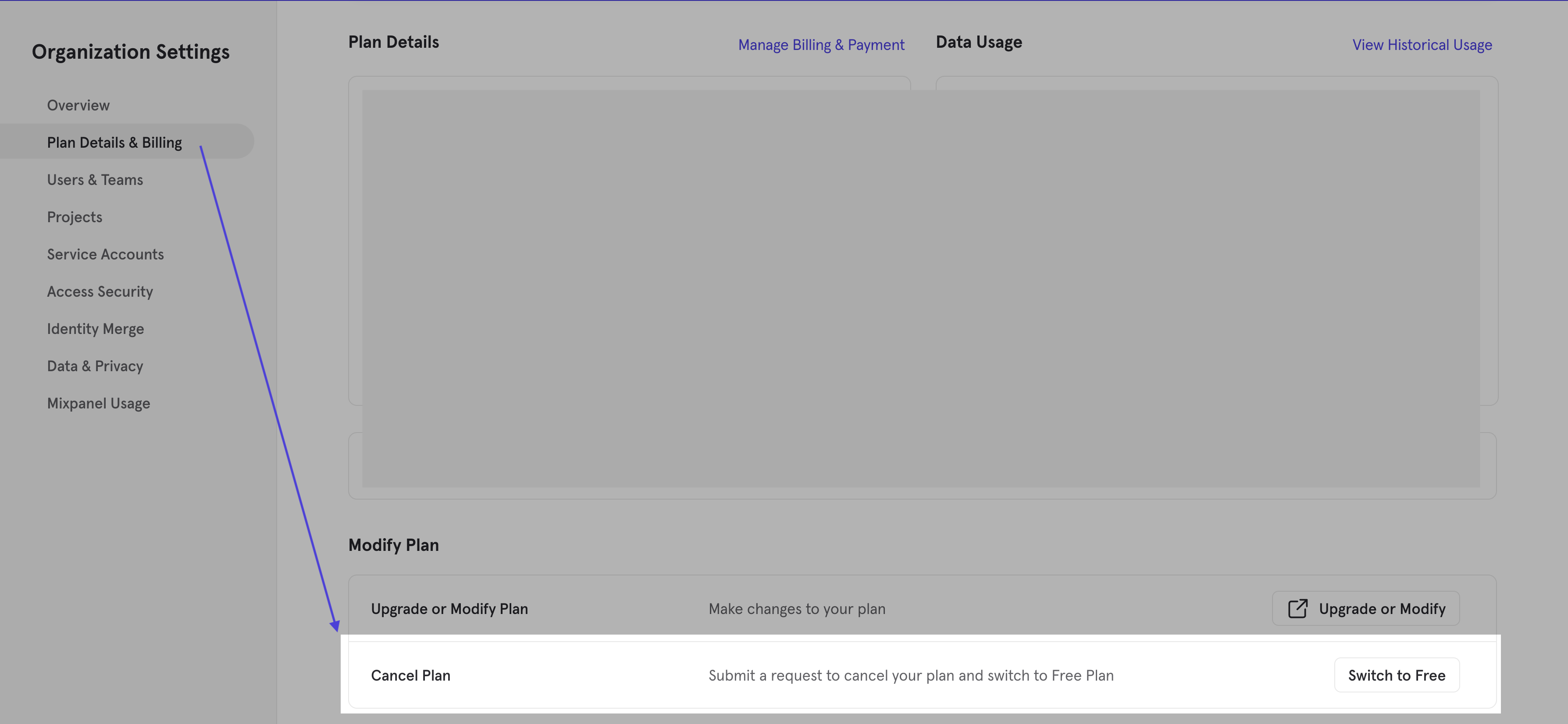
FAQs
How do I reduce my Mixpanel bill?
The best way to reduce your bill is to send fewer events to Mixpanel. Check your project’s Lexicon for events you are not querying, or for events with few queries and a high volume not providing value.
You can also check the top events contributing towards your event count by creating a monthly Insights report querying “All Events” with a breakdown by “Event Name” (example).
Hiding events in Lexicon won’t stop their ingestion. Dropping an event in Lexicon will only block its ingestion from the moment it was dropped, not removing it retroactively.
What if I go over my event plan allowance? Can I set a billing limit?
If you sent more data than your paid plan allows, the additional cost will be charged at the beginning of the next month based on your additional data rate, check it in the section “Plan Details & Billing” in your Organization Settings.
It’s not possible to set a billing limit at this moment, but check out this article to learn how to create a report and get warning alerts when you’re close to exceeding your plan limit.
Another option to avoid paying for overages is to downgrade or upgrade before the end of the billing cycle to a plan that covers all your data usage.
Alerts for Additional Data Charges
If you go over your prepaid amount, Mixpanel won’t stop collecting your data. Any additional data over your current plan will be billed the following month.
Organization owners and billing admins are sent an alert email if their paid account reaches the following percentages of their plan volume: 85%, 100%, 110%, 120%, 200%, 300%, and 400%. It is possible to receive multiple alerts in a month if an account reaches two or more of the thresholds mentioned above. Email addresses that are CC’d on receipts will also be CC’d on additional carte data rate alerts.
If the billing owner logs into Mixpanel, they will see a popup if their account reaches the following percentages of their plan volume: 100%, 110%, and 120%.
I’m on a Growth plan and paying for less than 1M monthly events. How do I switch to the more recent one?
The easiest way to switch is to go to Mixpanel’s pricing page and select “Make the Switch” on the Growth plan card. From there, you can move to the latest plan. If you are unable to adjust your plan, reach out to our Support team.
Why can I only select a volume of 1M monthly events on monthly Growth plans, not annual ones?
Our latest pricing plans include the first 1M events free each month. We require a larger pre-committed volume (more than 1M monthly events) in order to purchase an annual plan. Annual plans still include the first 1M events free each month.
I signed up for the 1 million event Growth plan. What happens if I go over that amount?
The first 1 million events ingested are free! If you go over 1 million events, each event ingested will be charged at the additional data rate seen in the “Plan Details & Billing” in your Organization Settings. If you’re only on a 1M monthly events plan, the additional data rate is $.00028 per event. Purchasing higher volumes upfront will lower that additional data rate, as we include volume discounts in our pricing.
If you have Data Pipeline or Group Analytics add-ons, you will also be charged 20% for Data Pipelines and/or 40% for Group Analytics based on the additional data ingested.
As an example:
- You signed up for the 1 million monthly event Growth plan with Group Analytics
- If you send 1.1 million events in a month, you’ll be charged for the 100,000 events over the plan at the additional data rate, along with 40% of the calculated overage for the Group Analytics add-on.
We bake volume discounts into our pricing, so if you are often tracking more than 1 million monthly events, it may be better to upgrade to the right size plan on the Pricing page — you’ll pay less per event.
Is Mixpanel’s pricing based on MTUs?
Mixpanel’s default pricing option is based on events because it is a better option for the majority of customers. Mixpanel also offers an MTU-based Enterprise plan, which starts at $20,000 per year and isn’t available online. If you are interested in learning more about it, contact our sales team.
If you are an existing customer on an MTU plan, refer to our MTU Pricing Guide.
Are monthly events calculated based on ingestion time or event timestamp?
Events are calculated based on the ingestion time, defined as the time an event is processed by Mixpanel servers. Ingestion time is stored by default as the Time Processed (UTC) property on all events. For example, if on January 10th an event is sent to Mixpanel that is timestamped December 10th, it will be included in January monthly tallies.
Some accounts are on legacy event timestamp billing. In this case, monthly events are tallied based on the timestamp of the event. For example, if on January 10th an event is sent to Mixpanel that is timestamped December 10th, it won’t be included in any tallies because the timestamp is from a previous month.
You can see if your account is on ingestion time billing in Organization Settings > Plan Details & Billing > Data Usage.
Is old event data billed when imported to Mixpanel?
This depends on if your account is on ingestion time or event timestamp billing. Refer to the section above for details.
For accounts on ingestion time billing, old events will be included in billing tallies since they’re calculated based on ingestion time. For example, if April 1st - April 30th is the current billing cycle, importing data from March will be included in the April event count. If you’re planning on backfilling a significant amount of historical events and need help understanding how it will impact your costs, please reach out to your Mixpanel account manager or contact support.
For legacy accounts on event timestamp billing, events imported with timestamps outside the currently billing cycle will not contribute to event tallies. For example: if April 1st - April 30th is the current billing cycle, importing data from March will not be included in the April event count.
I am using the Warehouse add-on for ingesting data. How does this impact billing?
Events imported through a warehouse connection are treated as any other source (same as importing through our SDKs or API directly). Warehouse data, similar to other sources, is billed in accordance with general Mixpanel pricing policies.
There is one additional field you will see in the Billing Page on your Data Usage Table called “Updates”. Updates (updating an existing event or deleting an event) are generated by Mirror-type syncs and are tracked separately from event volume. Each update is counted as one event towards billing and they are counted and billed for the month they were triggered on, even if the record being updated is for a previous month. You can read more about these updates and how warehouse connectors may affect billing from the warehouse perspective here
Was this page useful?